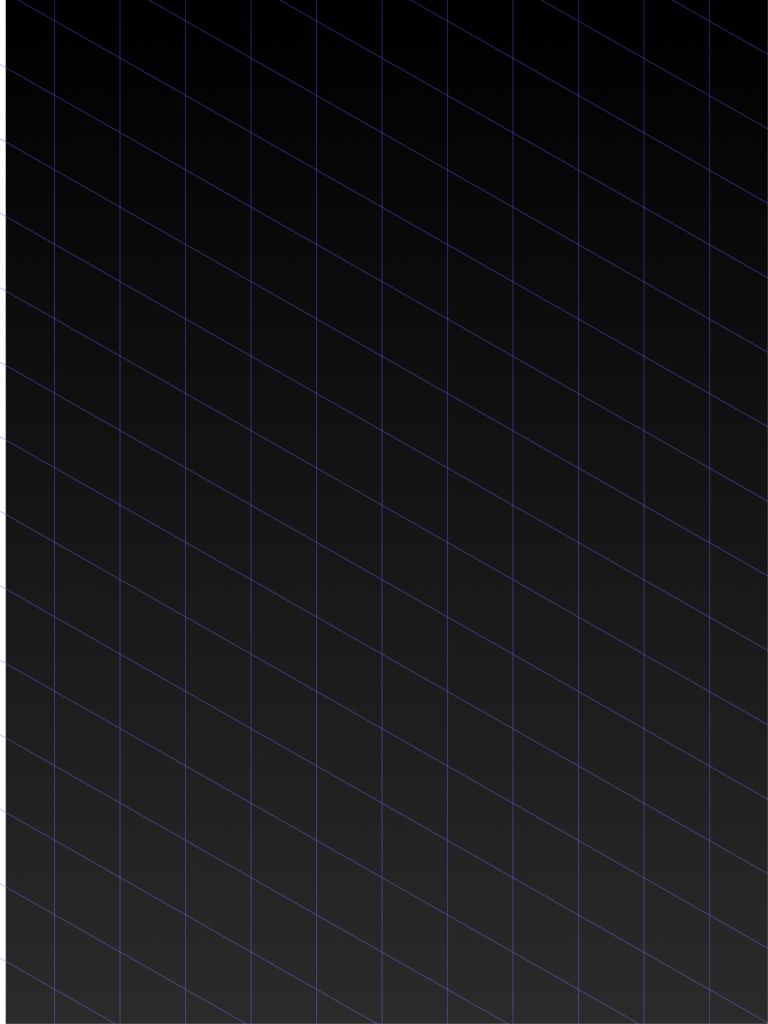Frequently Asked Questions
Getting Started
Q: What devices are supported?
A: XPENZNET is available for iOS devices at this time.
Receipt Capture & Processing
Q: How do I capture a receipt?
A:
- Tap the camera/add button in the app
- Take a photo of your receipt or select one from your photo library
- The app will automatically extract text and transaction details using AI
- Review and edit the extracted information if needed
- Save the expense to your chosen account/client
Q: What if the receipt text isn’t recognized correctly?
A: You can manually edit any extracted information. The AI recognition improves over time, but you have full control to correct:
- Amount
- Date
- Vendor/merchant
- Category
- Notes
Q: What image formats are supported?
A: The app accepts standard photo formats (JPEG, PNG). For best results, ensure receipts are well-lit and text is clearly visible.
Expense Management
Q: How do I organize expenses by client or project?
A: XPENZNET supports multiple accounts/clients. You can:
- Create separate accounts for different clients or projects
- Assign each expense to the appropriate account when saving
- Switch between accounts to view expenses separately
Q: Can I categorize my expenses?
A: Yes, you can assign categories to each expense to help organize them for tax purposes and reporting.
Q: How do I edit or delete an expense?
A: Find the expense in your list, tap on it, and you’ll have options to edit the details or delete the entry.
Archive & Export Features
Q: How do I export my expenses for tax time?
A:
- Navigate to the account/client you want to export
- Look for the “Archive” or “Export” option in the menu
- Select your date range
- Choose your export format (CSV, PDF, or both)
- The report will be generated and you can share it via email or save it to your files
Q: What’s included in the exported report?
A: Exported reports typically include:
- Date and time of each expense
- Amount and currency
- Vendor/merchant information
- Category
- Receipt image (if PDF format)
- Notes and descriptions
- Account/client information
Q: How do I use the Archive feature effectively?
A:
- Tip 1: Archive completed months/quarters to keep your active view clean
- Tip 2: Always export your archives before deleting
- Tip 3: Use consistent naming for your exported files (e.g., “ClientName_Q1_2025”)
- Tip 4: Archive regularly to improve app performance
Q: Can I unarchive expenses?
A: Archived expenses can typically be viewed in a separate archived section, but check your app’s archive settings for restoration options.
Data Management & Backup
Q: Where is my data stored?
A: Your expense data is stored locally on your device. If you enable device backup (iCloud for iOS, Google Backup for Android), your data will be included in your device backups.
Q: What happens if I lose my phone?
A: If you have device backup enabled, you can restore your data when you set up the app on a new device and log in with the same account.
Q: How do I backup my data manually?
A: The best way to backup your data is to regularly export your expenses. This gives you external copies of your important financial records.
Privacy & Security
Q: Is my financial data secure?
A: Yes, XPENZNET prioritizes your privacy:
- Expense data stays on your device
- Authentication is handled securely through Supabase
- Receipt images are processed temporarily for text extraction but not permanently stored
- All data transmission uses industry-standard encryption
Q: Who has access to my receipt images?
A: Receipt images are temporarily processed by Google Cloud Vision API for text extraction, but they are not permanently stored by Google or our servers.
Troubleshooting
Q: The app is running slowly. What can I do?
A:
- Archive old expenses to reduce the active data load
- Restart the app
- Ensure you have adequate storage space on your device
- Update to the latest version of the app
Q: Receipt capture isn’t working properly?
A:
- Check camera permissions in your device settings
- Ensure good lighting when taking photos
- Try cleaning your camera lens
- Restart the app if the camera seems frozen
Q: I can’t log in to my account?
A:
- Check your internet connection
- Verify your email address is correct
- Contact support at support@xpenz.net if issues persist
Q: How do I delete my account and data?
A: Contact privacy@xpenz.net to request account deletion. Your local device data can be removed by uninstalling the app.
Pro Tips
💡 Tip 1: Daily Habits
Capture receipts immediately after purchases to avoid losing them and ensure nothing is forgotten.
💡 Tip 2: Regular Exports
Export your data monthly or quarterly, even if you don’t need it immediately. This creates a reliable backup system.
💡 Tip 3: Consistent Categories
Use consistent expense categories to make tax preparation easier and reports more meaningful.
💡 Tip 4: Notes Field
Use the notes field for additional context like “Client dinner meeting” or “Conference materials” to provide context for tax purposes.
💡 Tip 5: Archive Strategy
Archive completed tax periods (quarters or years) to keep your active workspace clean while maintaining access to historical data.
Still Need Help?
If you can’t find the answer to your question here, contact us:
- General Support: support@xpenz.net
- Privacy Questions: privacy@xpenz.net
- Feedback & Suggestions: feedback@xpenz.net
Last Updated: June 2025